#2111
#2112
|
|||||||||||
|
AW: Mess Emulator für diverse Schachcomputer ist fertig!
1) start CB-Emu 2) right-click on any engine in the list and select 'Properties' in the popup menu 3) now open the tab 'Display': under 'Videomode' on the right side there is 'Auto' predefined, and I guess your Windows doesn't automatically select the correct video mode for your netbook 4) so try all 4 modes in this video submenu, i.e. select a mode, click 'Ok' to exit, and then start this module. If any of these 4 modes is working for you, then let me know and I'll give you instructions how to change this automatically for ALL modules (else you would have to use the same procedure for each of them). Franz |
#2113
|
||||||||||||
|
AW: Mess Emulator für diverse Schachcomputer ist fertig!
 Zitat von fhub;771 84 Zitat von fhub;771 84
If any of these 4 modes is working for you, then let me know and I'll give you instructions how to change this automatically for ALL modules (else you would have to use the same procedure for each of them).  Cheers, Henri |
#2114
|
|||||||||||
|
AW: Mess Emulator für diverse Schachcomputer ist fertig!
Ok, I've attached a ZIP-file where I've changed all INI-files to this OpenGL video mode - just unzip it to your CB-Emu folder and overwrite all files.
Regards, Franz |
| Folgender Benutzer sagt Danke zu fhub für den nützlichen Beitrag: | ||
hyppyp (14.01.2019) | ||
#2115
|
||||||||||||
|
AW: Mess Emulator für diverse Schachcomputer ist fertig!
Und schon hast Du wieder einen sehr zufriedenen Kunden mehr. Deine grosse Arbeit müsste gesponsert werden  OK, würde dann vielleicht OK, würde dann vielleichtnicht mehr so viel Spass machen wie eine allsamt hoch geschätzte freiwillige Leistung. Gruss Kurt |
#2116
|
|||||||||||
|
AW: Mess Emulator für diverse Schachcomputer ist fertig!
ihm hier zu beschreiben, wie er das unter CB-Emu machen müßte, hätte wesentlich länger gedauert.  Grüße, Franz |
#2117
|
||||||||||||
|
AW: Mess Emulator für diverse Schachcomputer ist fertig!
 Greetings, Henri |
#2118
|
||||||||||||
|
AW: Mess Emulator für diverse Schachcomputer ist fertig!
I just was curious, because i remembered, that i had CB-EMU working on my EeePC 1000h (2 GB RAM, 128 GB SSD, Win 7, now Win10) and i found that GDI is working too (didn't try the other options)
But the N270 Atom CPU was too slow for most of the emulations (IIRC 6502 with 6 MHz was the limit, everything with faster CPUs had slow running clocks), so i removed it some years ago. At least i can confirm, that it is working with Win 10 on the EeePC!  best regards Robert Geändert von Robert (15.01.2019 um 09:17 Uhr) |
#2119
|
|||||||||||
|
AW: Mess Emulator für diverse Schachcomputer ist fertig!
For Direct3D and OpenGL you need special Windows drivers and/or support from the graphic card (I've never heard of BGFX before), on my notebook here (Windows 10 64bit) all 4 options are working. Regards, Franz |
#2120
|
||||||||||||
|
AW: Mess Emulator für diverse Schachcomputer ist fertig!
Hello Bryan,
yes, I remember that I've read about this long time ago (IIRC you even posted a picture of your board here). I don't know anymore, how exactly you've built this communication between CB-Emu and your board (especially without changing the CB-Emu code at all), but I think you used special keycodes (in the cfg-file) for the board fields in CB-Emu, right? But the thing I would be most curious about, is how you could 'send' the moves (which you make on the external board) to CB-Emu??? Regards, Franz The Teensy USB Development Board that I use and Berger coded for me just emulates a keyboard. First you have to untick the read only attribute in the Montreux cfg properties (Screenshot 1). Then you change the Steadykey to zero in the Core Input Option of the Montreux ini file (Screenshot 2). Now you have to try and work out which square corresponds to the Unamed Key in the Root (Screenshot 3). First on your keyboard, change all the Named keys (New Game etc) to none. Then input a1 (Kbd A Kbd 1) into any Unnamed Key then return to machine and press the a1 square on your physical board. What happens then is that although you have programmed the Unnamed Key to the a1 square it probably indicates another square on the PC graphical board. You now go back into the Root and change the wrong programmed Unnamed Key (a1) to the actual PC board square. Now you have found your first correct square you continue doing this for all the 64 squares. Final screenshot of my board working with the Montreux program. I hope this helps you in understanding how it communicates. Regards Bryan  |
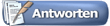 |
| Themen-Optionen | |
| Ansicht | |
|
|
 Ähnliche Themen
Ähnliche Themen
|
||||
| Thema | Erstellt von | Forum | Antworten | Letzter Beitrag |
| Info: Mephisto Emulator für den Mac fertig | RolandLangfeld | Die ganze Welt der Schachcomputer / World of chess computers | 3 | 09.09.2007 22:56 |
Alle Zeitangaben in WEZ +2. Es ist jetzt 11:19 Uhr.
Powered by vBulletin (Deutsch)
Copyright ©2000 - 2025, Jelsoft Enterprises Ltd.
Copyright ©2000 - 2025, Jelsoft Enterprises Ltd.
©Schachcomputer.info







































 Linear-Darstellung
Linear-Darstellung

